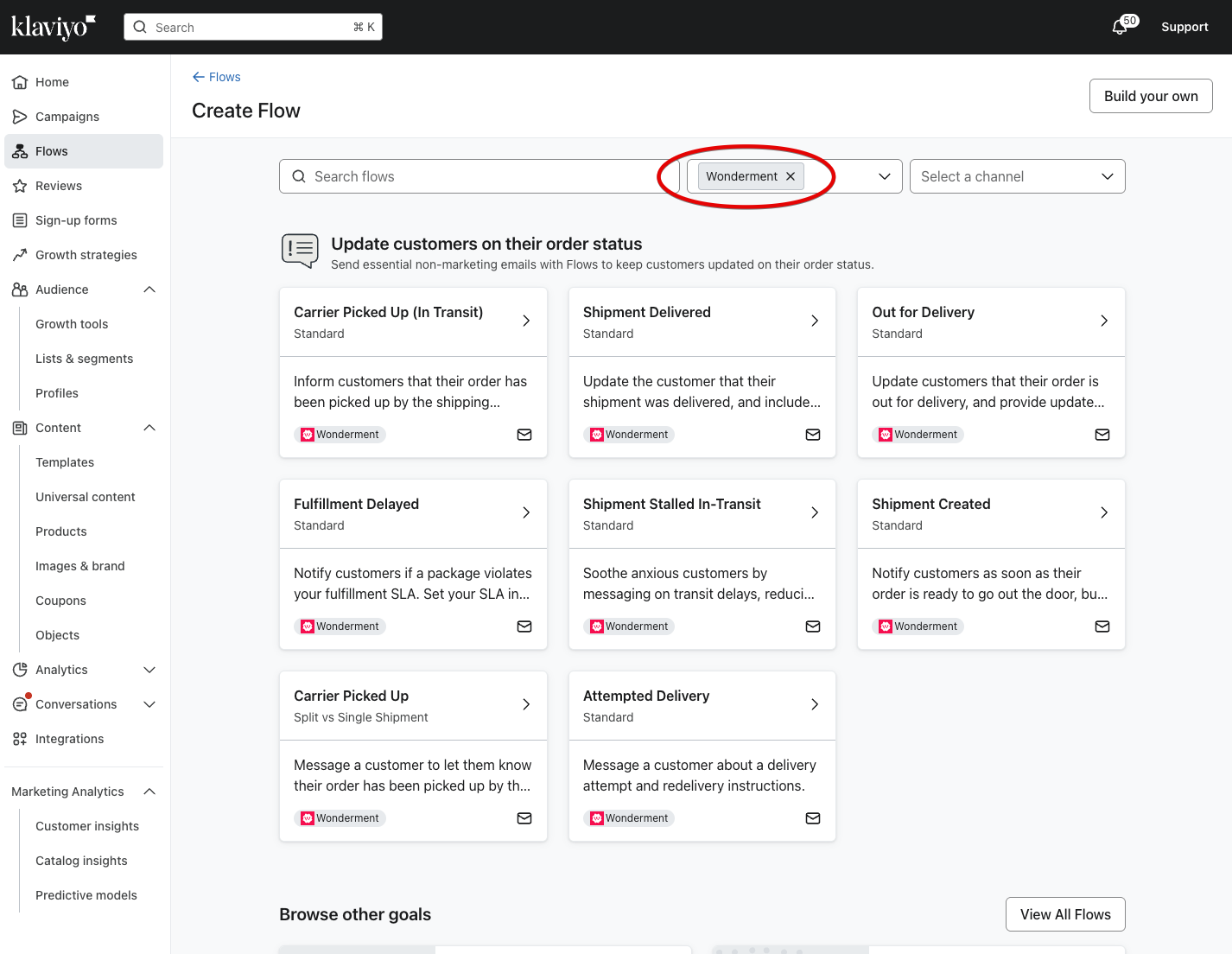Wonderment Flow Templates in Klaviyo
The Wonderment integration with Klaviyo provides access to Wonderment events and that can be used in Klaviyo flows. Once integrated with Klaviyo, Wonderment provides a set of flow templates that you can easily add to your account.
Best-practice flows
Wonderment provides a number of events that can be utilized in Klaviyo flows as well as SMS platforms like PostScript and Attentive. Below we outline the key events, the Wonderment best practice flows the events correspond to and what each flow replaces.
Flow | Event | Replaces |
01 | Wonderment | Shipping | Shipment Created | Wonderment - Shipment Created Triggered when a tracking number is added to the order in Shopify | Shopify - Shipping Confirmation (for Shopify Plus customers) Non-Shopify Plus customers can update their Shipping Confirmation email following these instructions |
02 | Wonderment | Shipping | Shipment Picked Up | Wonderment - Carrier Picked Up Triggered when the carrier has picked up the package and the package is now enroute. | This is a Wonderment Exclusive event |
03 | Wonderment | Shipping | Out for Delivery | Wonderment - Out for Delivery Triggered when the carrier marks the package as out for delivery | Shopify - Out for Delivery |
04 | Wonderment | Shipping | Delivered | Wonderment - Shipment Delivered Triggered when the carrier marks the package as delivered | Shopify - Delivered |
05 | Wonderment | Shipping | Stalled Shipment | Wonderment - Shipment Stalled Triggered when a package has not received an update from the carrier in a customizable time frame | Wonderment Exclusive event |
06 | Wonderment | Shipping | Attempted Delivery | Wonderment - Attempted Delivery Triggered when a carrier marks a package as attempted to be delivered | Wonderment Exclusive event |
07 | Wonderment | Shipping | Returned to Sender | Wonderment - Returned Triggered when a package is returned to sender as undeliverable | Wonderment Exclusive event |
Adding Wonderment templates in Klaviyo
In Klaviyo go to Flows and then click the Create Flow button in the top-right corner.
From the Select one or more integrations dropdown select Wonderment.
Click one of the Flow templates.
Make any desired changes to the name.
Select the Wonderment tag. If it doesn't exist, type in Wonderment and select Create new tag {filter}
Click Use template.
Repeat for each template.
If you're also using SMS, you can add SMS messages to your flows.