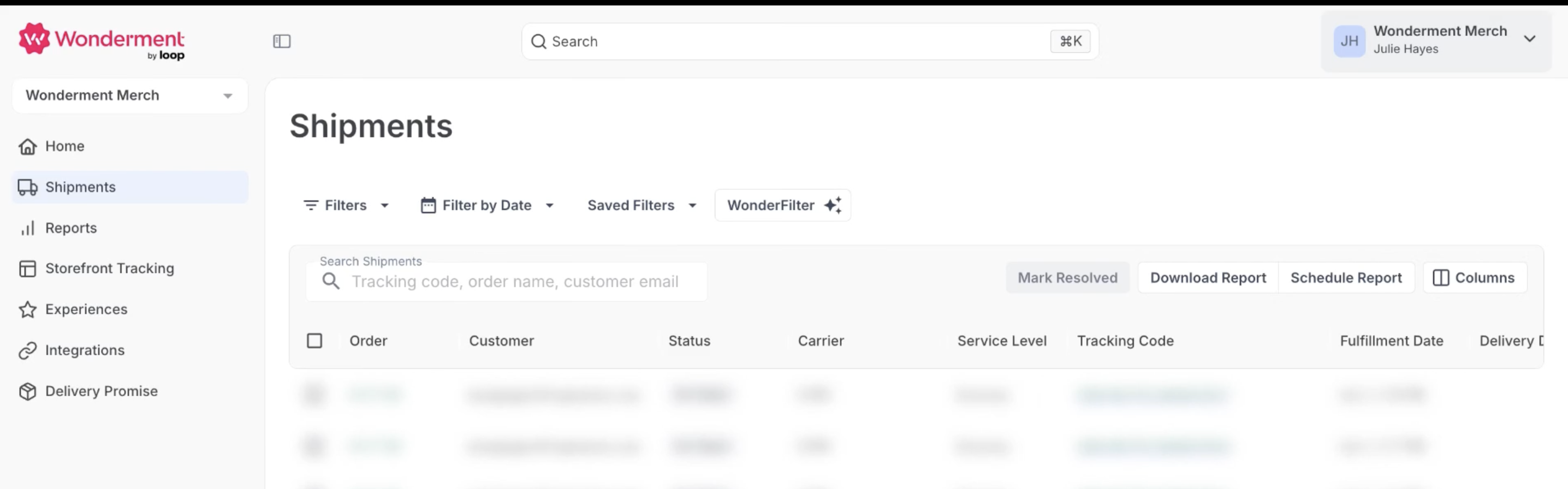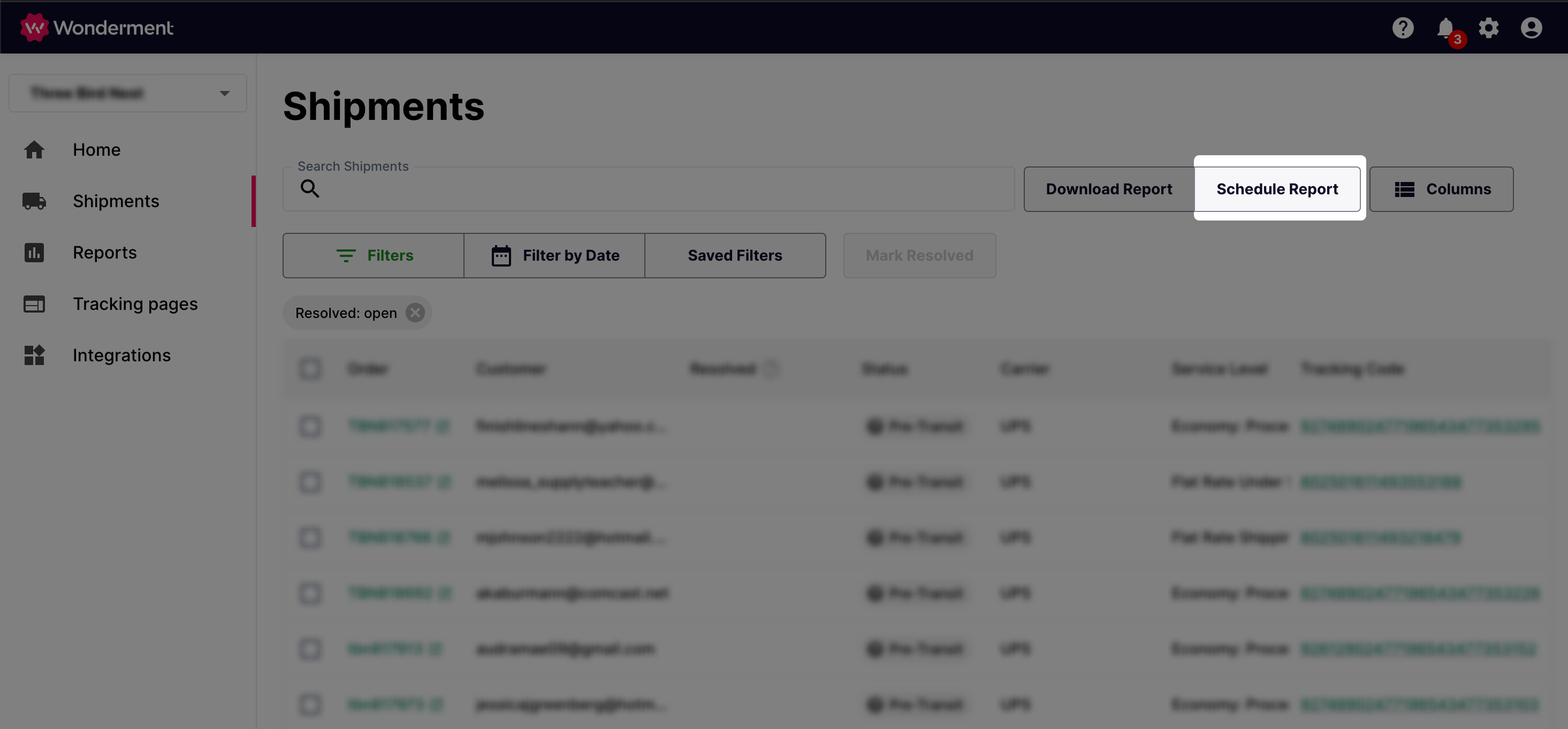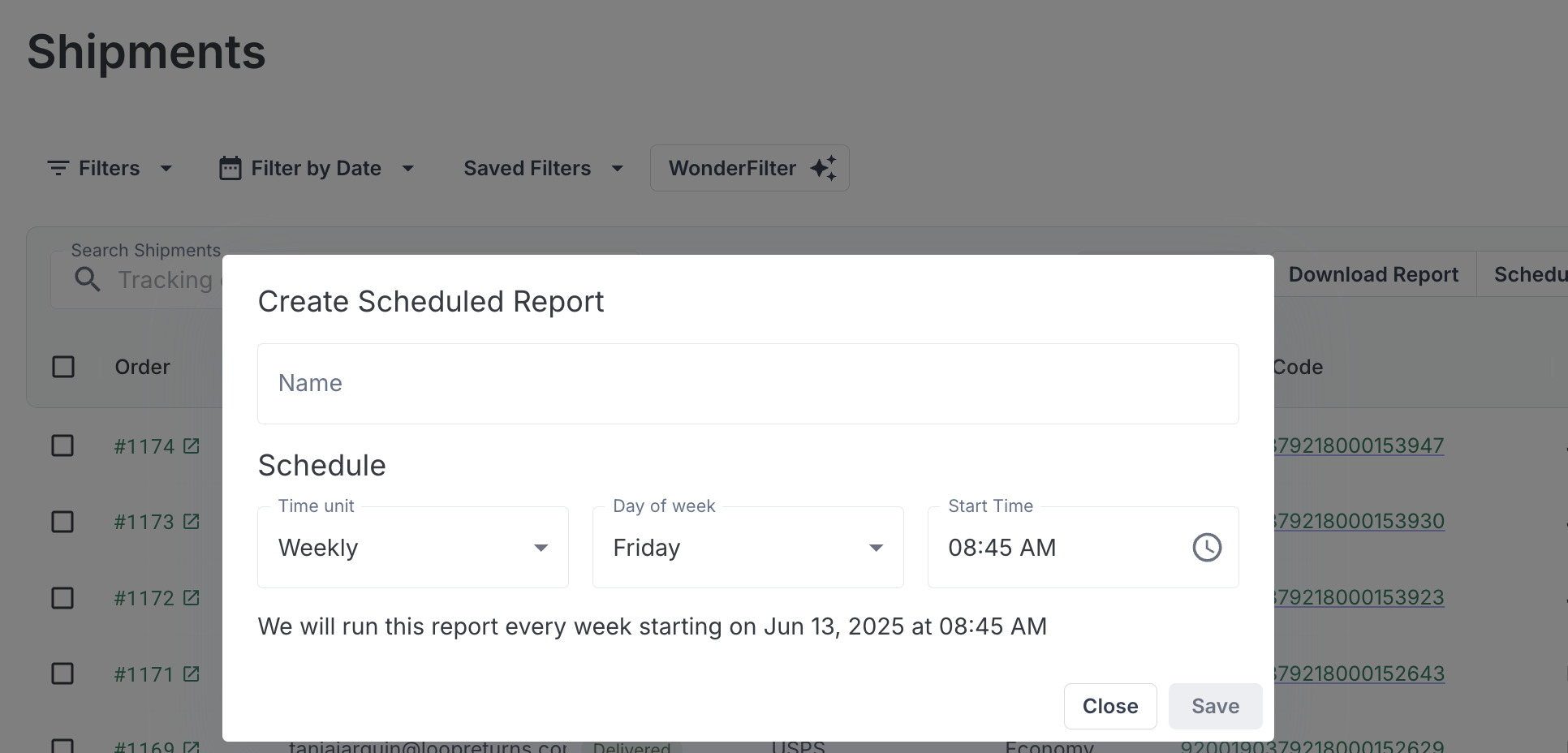Scheduled Reporting
With Wonderment, you can generate a report of shipments that match any combination of filters at a set interval. Each report is prepared as a CSV and can be downloaded anytime before it expires, 90 days after being created.
Create a Scheduled Report
Step 1
Go to the Shipments table and apply the filters that return the types of shipments the report should include.
Step 2
Click on "Schedule Report", and give the report a name that makes it easy to remember which shipments will match the filters. For example: A report that shows any shipments that have updated their status to "Returned" could be named "New Returns".
Step 3
Choose how frequently you'd like the report to be generated
Daily - The report will run every day at the specified time.
Weekly - The report will run once a week, on the day of the week chosen from the drop down menu.
Step 4
After the report is generated based on the schedule specified in step 2, the report will be available in the Download Center. An email will also be sent to anyone subscribed to the report.
By default, only the person who created the scheduled report is subscribed and will receive email notifications when the report is ready to be downloaded
Manage a Scheduled Report
All scheduled reports for an account can be viewed in the Scheduled Reports Management page. From here you can:
Subscribe to the report emails
Pause or start a report by checking or unchecking the "Active" column
View the report filters by clicking the pencil icon
Delete the report by clicking the trash can icon