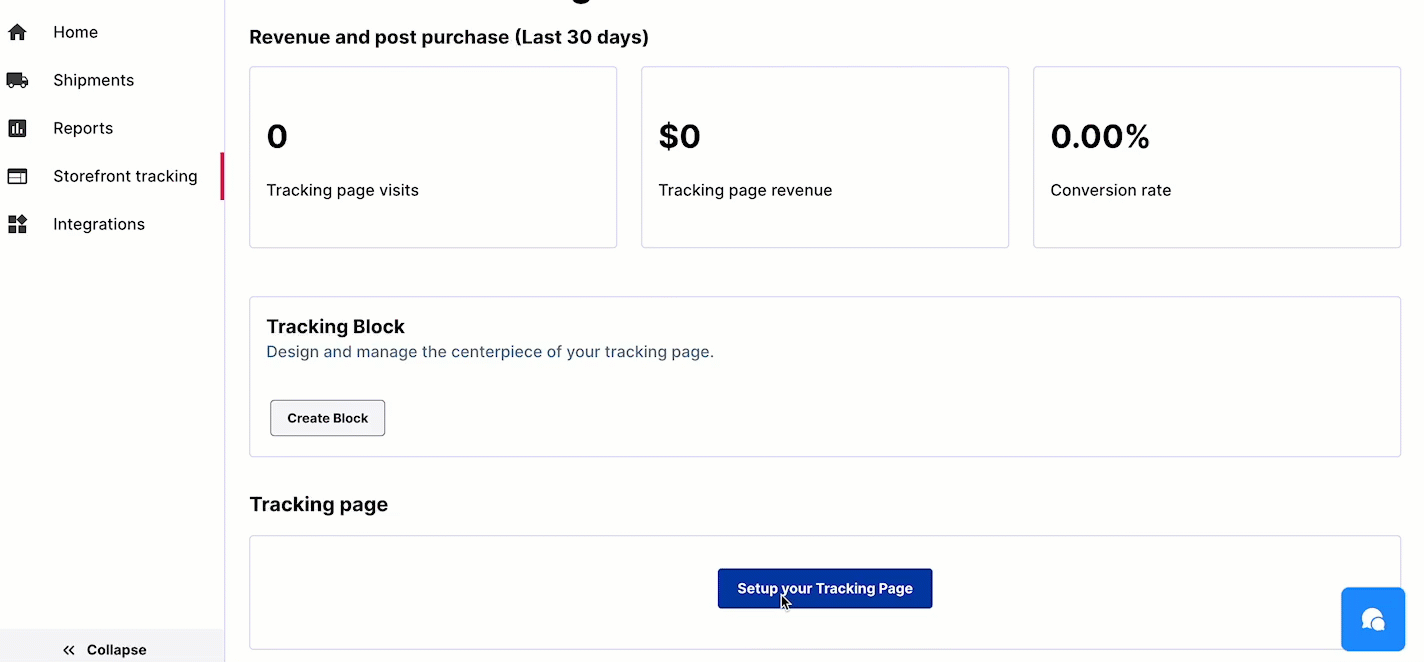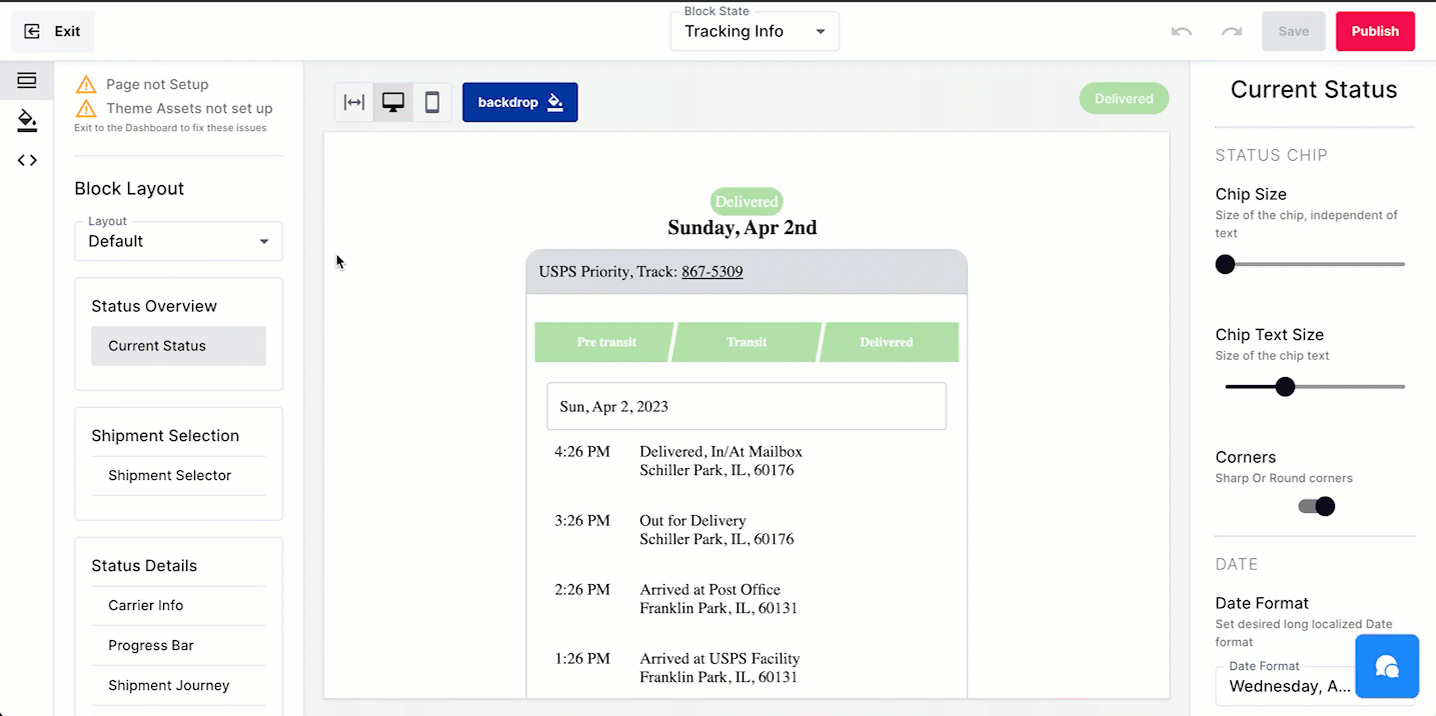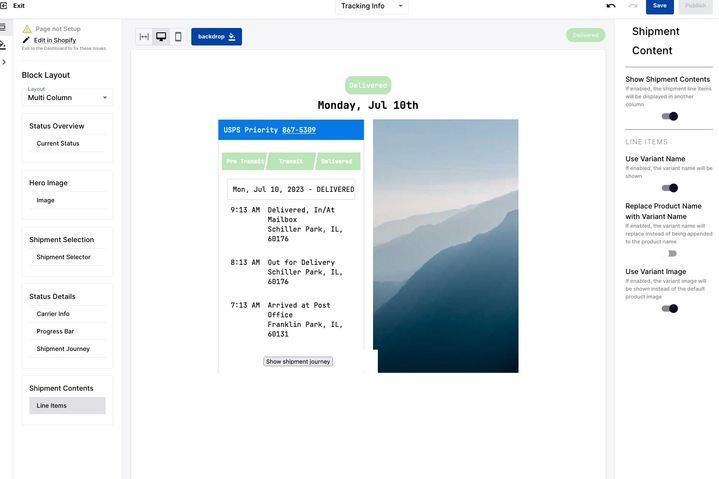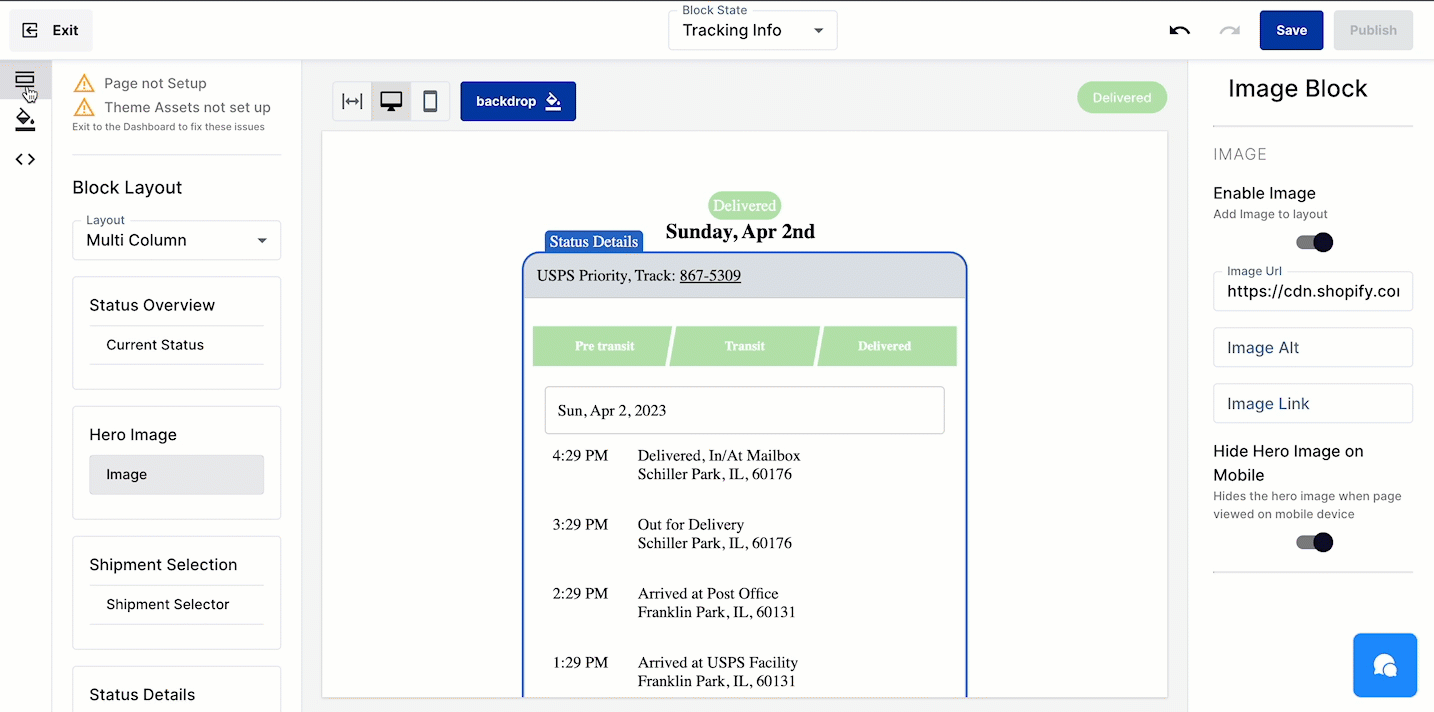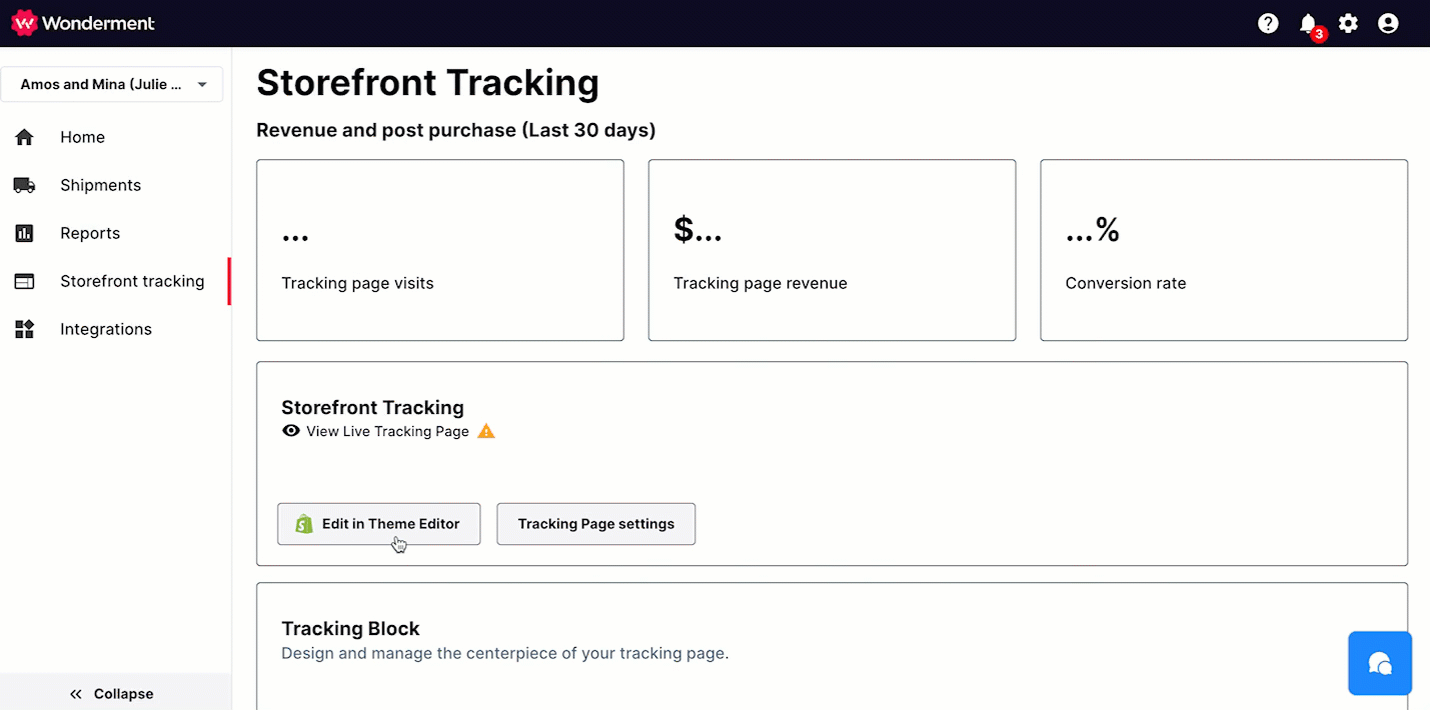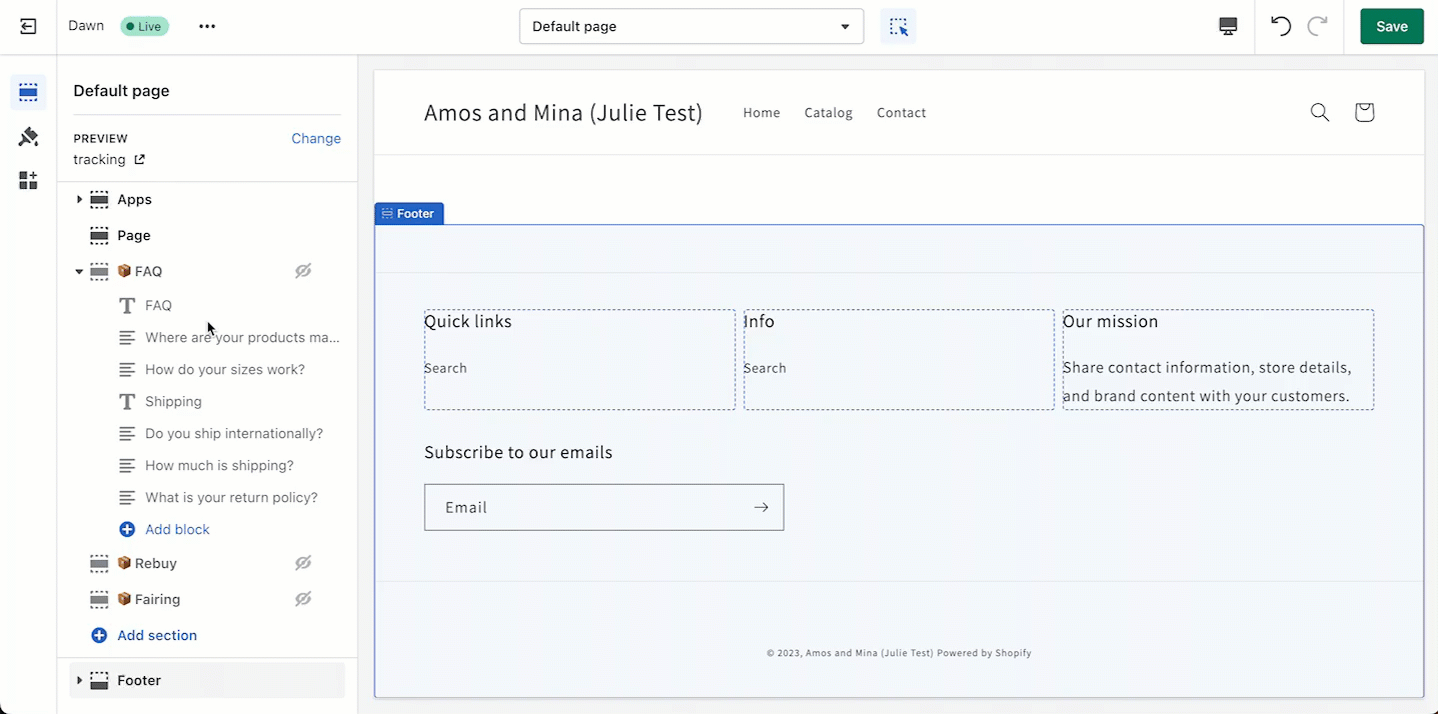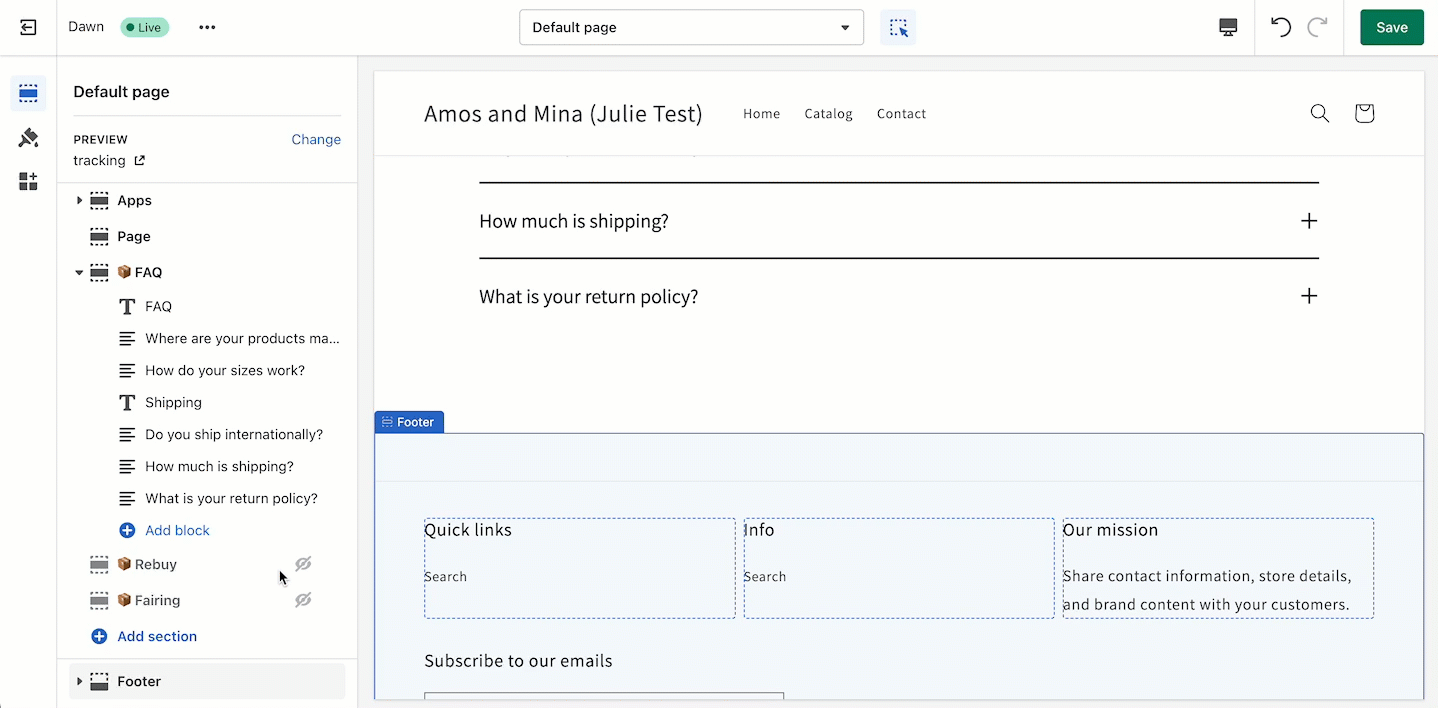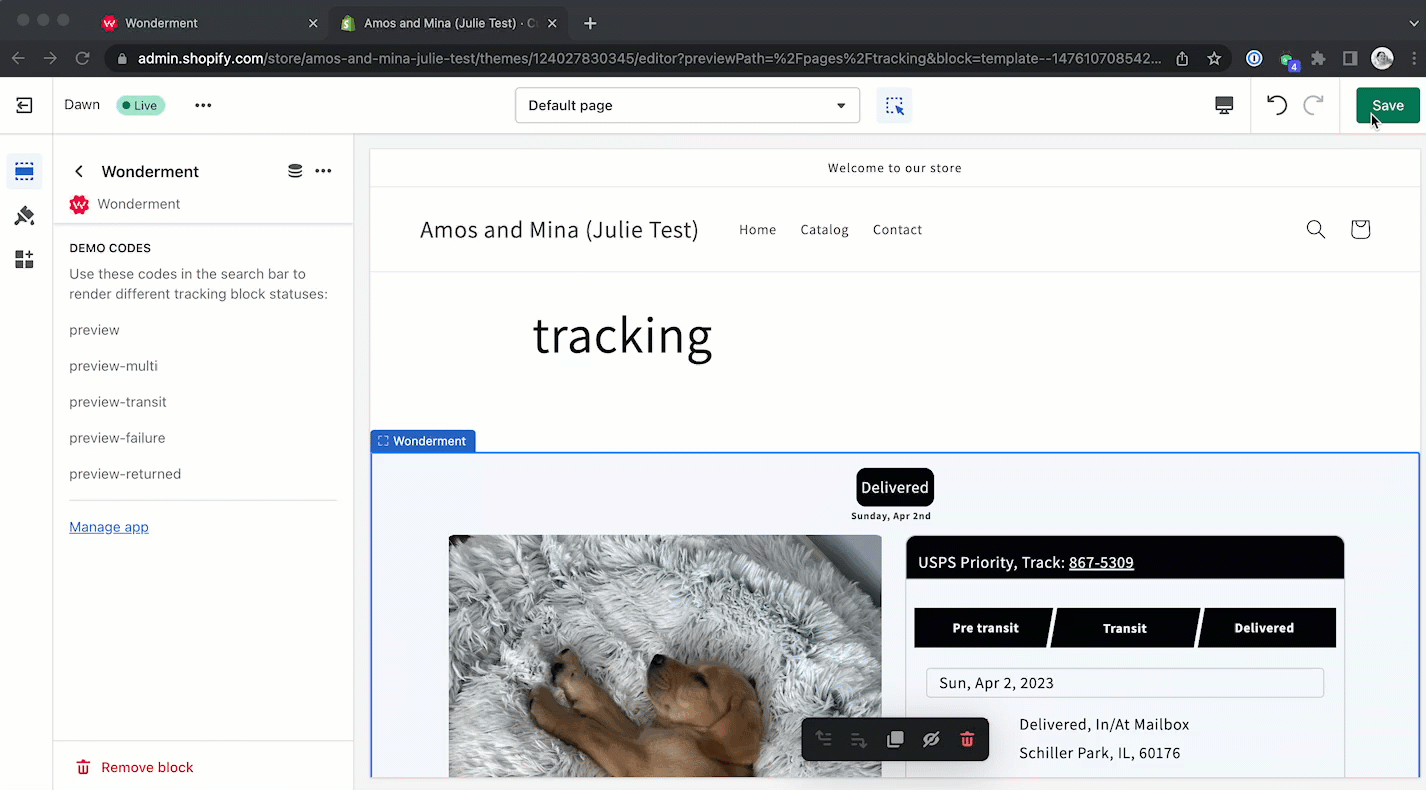Step 2: Create a New Storefront Tracking Page 📦
1. Create Tracking Page in Shopify:
2. Edit Tracking Block
Select Multi Column and add an image. Make sure to select "Hide Image on Mobile" for an optimal mobile browsing experience.
Wonderment now supports Variant Product Names and Variant Product Images on the Tracking page. The settings can be adjusted in the Shipment Contents -> Line Items
Set the Global Styles to set Tracking Block colors to your brand colors
Don't forget to Save and Publish for the edits to be pushed to your new Tracking Page!
3. Design Your Shopify Page:
Click Edit in Theme Editor on the Storefront Tracking page to easily access your new tracking page.
Add the Wonderment section
Remove the Starter Tracking Block
FAQs
Utilize your own FAQ Section or Wonderment's FAQ Wonderblock
Products
Utilize Rebuy or your preferred product collection section to highlight products returning customers are most likely to buy:
Further customize your Tracking Page with any additional elements you'd like!
4. Click Save & View In Store!
Preview and test your page
While developing your page, you can use the "Preview" button to see the appearance live on your site. If you'd like to preview the page in different states, you can use the following search terms:
Search Term | Delivered State |
| Delivered |
| In-Transit |
| If there there are two or more packages in the order, multiple shipments will be returned. |
| Delivery Error |
Have questions or need help? Reach us at help@wonderment.cc for assistance.
Next Steps
Once you have completed your tracking page configuration, it is time to launch Wonderment!