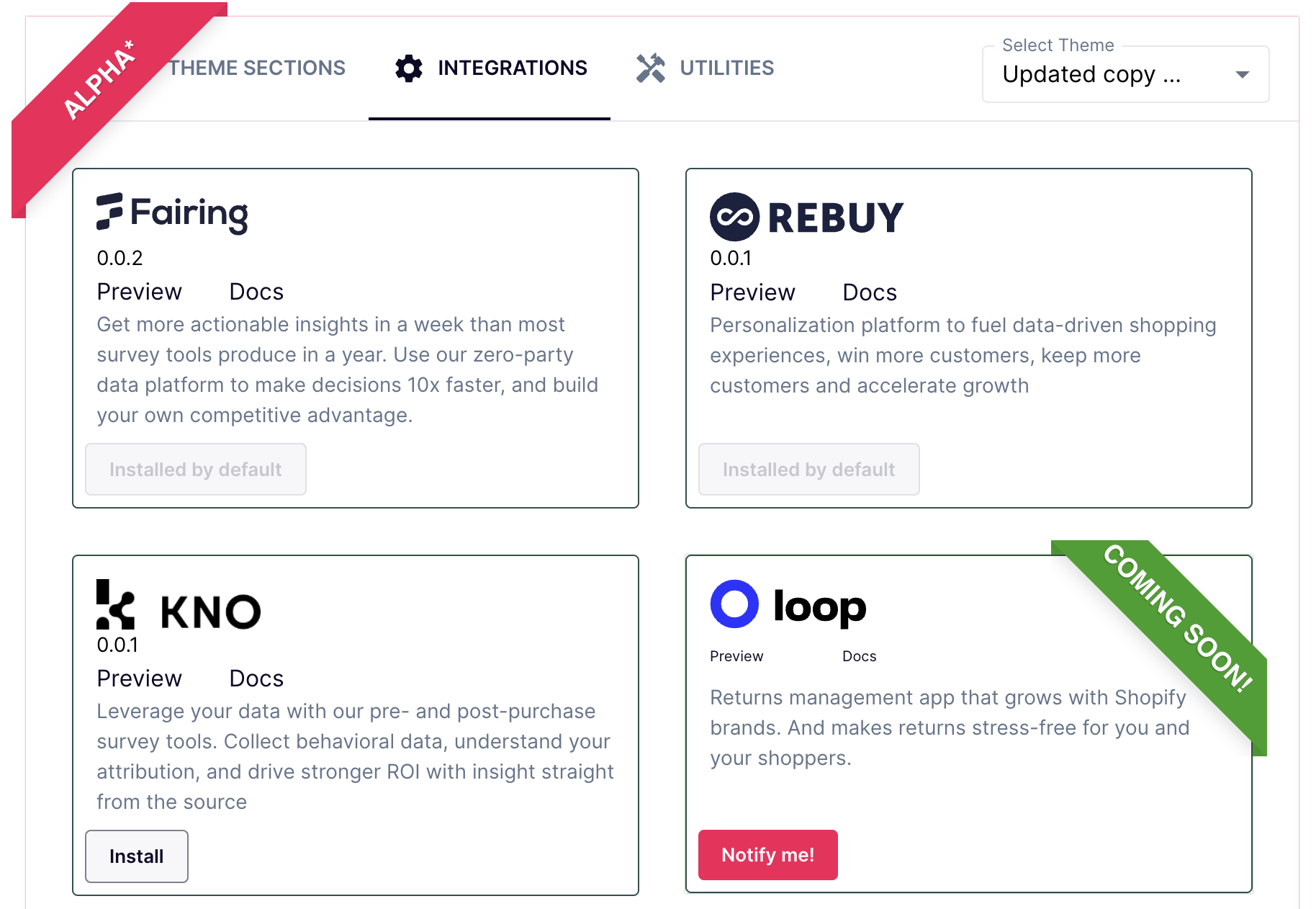Knocommerce Section
Wonderment merchants can embed Knocommerce surveys directly in their Tracking Page. A Kno Paid Plan is required to use the Knocommerce Block.
Install the Knocommerce integration
Visit the Storefront area in Wonderment, and scroll to the Storefront Extensions area. Find Knocommerce and click Install.
Edit your Tracking Page in Shopify, and drag the Wonderment Knocommerce section into the section on the page where you want the survey to appear. Then, you'll need to configure two settings for the KnoCommerce block to render on the page - A store identifier, and which survey you want to show.
Configuring The KnoCommerce Block
In the Shopify Theme Editor, click into the "Wondersection Kno" in the left hand column to configure it.
You can retrieve your Kno Shop Key from Survey Settings in Kno. Visit Survey Settings, and copy the embed.js text from there. Paste the text you get into Kno Shop Key, and then delete everything before the ?id= section, and everything after the id ends. This means an embed code like:
<script src="https://www.knocdn.com/v1/embed.js?id=d54c7f75-1078-4a4a-b851-ce2fb40e8950"></script>
should only have
d54c7f75-1078-4a4a-b851-ce2fb40e8950 when saved in the field.
The Survey ID field is optional, to let you specify a specific survey to show on the page. If left blank, Knocommerce will decide which survey to show based on your settings in Kno and what surveys this customer has previously completed.
To display a specific survey on the tracking page, you can optionally retrieve your Survey ID from the Survey Editor. Survey IDs look like a string of four sets of letters and numbers, similar to `e409fc99-7f66-4f27-ab3c-a47bbd2290e3`. You can get the Survey ID by going to the survey editor, and copying it from the URL bar of your browser, like below:
Once you've configured these two items, the Kno survey will display for users who look up a shipment. The survey will not display on the Search state of the page.